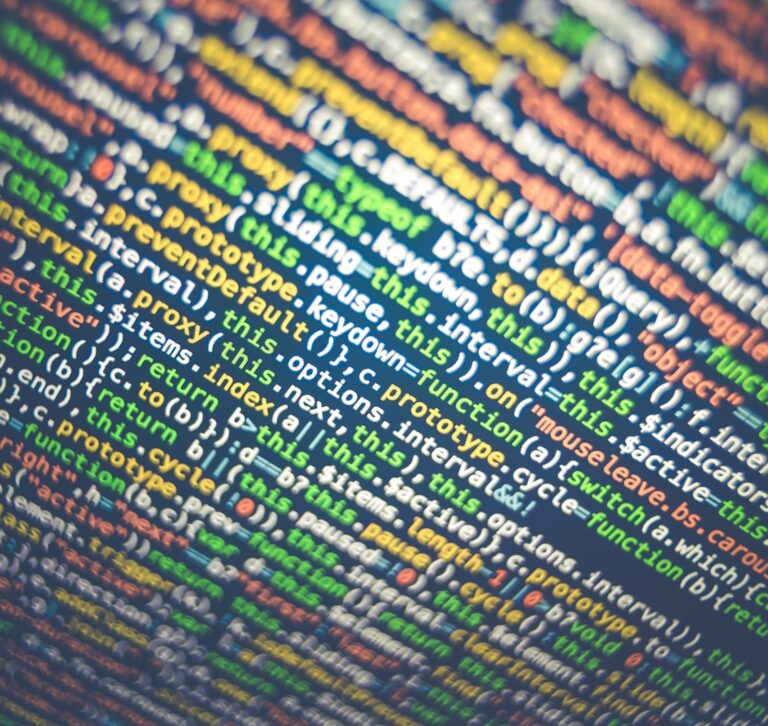I’m Back, Again!
It’s exactly one year and 9 days since I last posted on this blog. I had some issues with my MySQL DB for this blog which was wrongly set to some other encoding, than UTF8. After exporting my blog data, then re-installing latest WordPress, then importing data back in, fixing, tweaking settings. Now this is the first post after the overhaul. I have some cool topics to discuss on this …