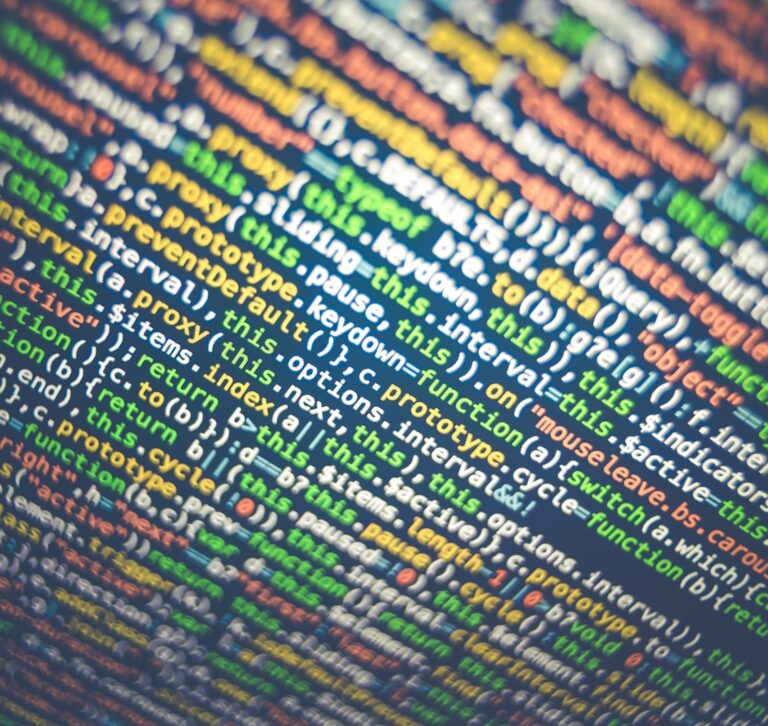Windows 8 Tip: Making All Apps Tile and Shortcut Real Easy
I recently upgraded my main work machine, Dell Studio 1558, to Windows 8 Pro. Only had one issue, where my ATI display driver was making Windows 8 Pro to crash after few minutes into the start screen. Other than this no issues. Smooth sailing so far :) There’s one thing that I realized after few hours of using Windows 8 start screen, the All Apps option is hidden under a …