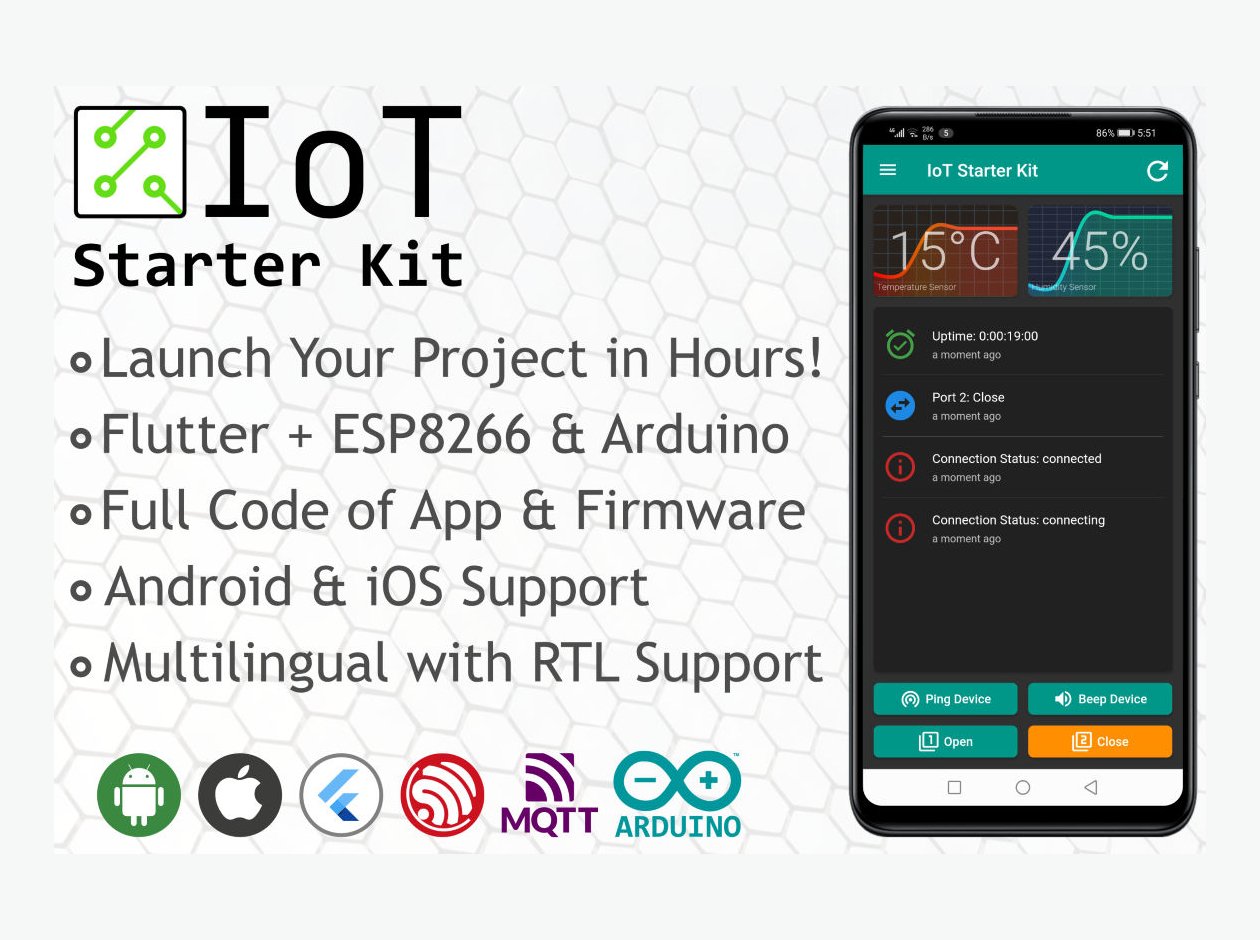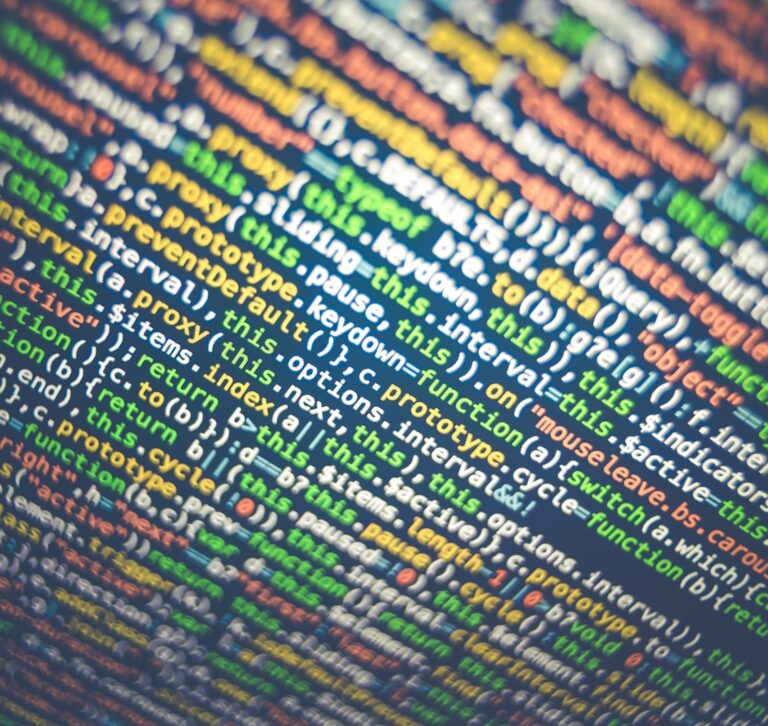IoT Starter Kit for Makers
There are so many situations where you’d want to add automation to an electrical appliance, remotely control it or to keep check on it in real time. You’d probably start by making an Arduino based hardware device with needed components / modules. Programming firmware to read values and take actions based on those values, or just publish the values online service to access them from anywhere. Last part will be …